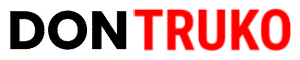Fortnite It is one of the most popular games among millions of players, even preferred by some celebrities. Many of these fans share their games, recording the funniest moments and highlights of the game.
You probably want to do the same, in order to analyze your performance within the platform.
If you don't know how to do it and you are interested in discovering how to clip in FortnitePlease pay close attention to our guide.

Find out how to clip Fortnite in Windows
Index
If you are using Windows 10 or Windows 11, it will be very useful program Xbox Game Bar, which is integrated into the system. Thanks to the application you can take screenshots in images or videos, all while playing as usual.
The process to use the tool is very simple, and you will only need to use your keyboard to activate it. The steps to follow are:
- while you're playing Fortnite, press the key with the Windows logo on the keyboard of your PC at the same time that you press the “G”.
- When you do, the Xbox Game Bar will open.
In case you use a Xbox 360 or Xbox One controller plugged into your computer, you will only have to press the “Xbox” button.
How to use the Xbox Game Bar
With the Windows application to clip, you can perform different actions using command prompts or your PC keyboard.
- To start a screen recording or clip, select “Record Now”, indicated by a circle.
- At the end of the recording, click on "Stop recording", identified with a square.
- If you want to take a picture at a certain point in the game, select “Take Screenshot” with the camera icon.
- In the case of a full-screen game, use the Windows logo key, along with “Alt” and “G” (Windows + Alt + G). It's the same combination to start and end the clip in the game.
- If you are interested in editing a clip, press the “Xbox” button to open the application, and then choose the “Captures” section.
Learn to configure the program to clip
When you open the Xbox Game Bar, you'll see several panels indicating different options, such as Capture, Performance, Headphones & Speakers, Xbox Social, and Settings. The Settings section is the section that suits you best, as it is the one that will help you get good clips of your plays.
When you're there, click Shortcuts, where you can customize key bindings for recording if you prefer not to use the default ones. Then, in Headphones & Speakers you will get two modules, Mixing and Voice.
In the first one, you can adjust the volume of the sound during games in Fornite, and in the Voice one you are allowed to change the amplitude of your microphone. This will allow you choose if you want to record both sounds or you prefer that only one of them be heard. Once you are done with the setup, confirm the process by pressing Windows + G and close the game bar.